Event Clustering
Large sets of events often contain a lot of very repetitive items. As security investigators, we are typically looking for anomalous events and this repetitive noise can make it difficult to see the more unusual events that we’re searching for.
Sometimes you can you can use simple sorting and grouping to manage the duplicates. On other occasions, there are values that almost repeat but each instance is subtley different.
Some examples might be a system process that runs repeatedly but each time it has commandline that includes a timestamp, guid or perhaps a remote host name or address. This unique content makes it difficult to use standard sorting and grouping to uncover truly distinct activity.
At the same time we want to use a technique to uncover anomalies that is sensitive to slightly different usage of common operations. Examples might be:
a browser User Agent string that has been crafted to look like a common browser
a process on a path designed to look like a common process
a common system command that is being used in an unusual way
We can use clustering, together with appropriate feature selection, to help us differentiate between repetitive events and truly unusual instances.
One of the problems with using common machine learning techniques with log data is that machine learning packages usually expect features to be represented as numeric values whereas we a typically working with text data. One of the challenges will be creating a numeric representation of the features that we are interested in that captures the anomaly patterns that we want to find.
# Imports
import sys
import warnings
from msticpy.common.utility import check_py_version
MIN_REQ_PYTHON = (3,6)
check_py_version(MIN_REQ_PYTHON)
from IPython import get_ipython
from IPython.display import display, HTML, Markdown
import ipywidgets as widgets
import matplotlib.pyplot as plt
import seaborn as sns
sns.set()
import networkx as nx
import pandas as pd
pd.set_option('display.max_rows', 100)
pd.set_option('display.max_columns', 50)
pd.set_option('display.max_colwidth', 100)
from msticpy.data import QueryProvider
from msticpy.vis.foliummap import FoliumMap
WIDGET_DEFAULTS = {'layout': widgets.Layout(width='95%'),
'style': {'description_width': 'initial'}}
# Some of our dependencies (networkx) still use deprecated Matplotlib
# APIs - we can't do anything about it so suppress them from view
from matplotlib import MatplotlibDeprecationWarning
warnings.simplefilter("ignore", category=MatplotlibDeprecationWarning)
Processes on Host - Clustering
Sometimes you don’t have a source process to work with. Other times it’s just useful to see what else is going on on the host. This section retrieves all processes on the host within the time bounds set in the query times widget.
You can display the raw output of this by looking at the processes_on_host dataframe. Just copy this into a new cell and hit Ctrl-Enter.
Usually though, the results return a lot of very repetitive and
uninteresting system processes so we attempt to cluster these to make the
view easier to negotiate. To do this we process the raw event list
output to extract a few features that render strings (such as
commandline)into numerical values. The default below uses the following
features: - commandLineTokensFull - this is a count of common delimiters
in the commandline (given by this regex
[\s\-\/.,"'|&:;%$()]. The aim of this is to capture the
commandline structure while ignoring variations on what is essentially
the same pattern (e.g. temporary path GUIDs, target IP or host names,
etc.) - pathScore - this sums the ordinal (character) value of each
character in the path (so /bin/bash and /bin/bosh would have similar
scores). - isSystemSession - 1 if this is a root/system session, 0 if
anything else.
Then we run a clustering algorithm (DBScan in this case) on the process list. The result groups similar (noisy) processes together and leaves unique process patterns as single-member clusters.
Clustered Processes (i.e. processes that have a cluster size > 1)
from msticpy.analysis.eventcluster import dbcluster_events, add_process_features
processes_on_host = pd.read_csv('data/processes_on_host.csv',
parse_dates=["TimeGenerated"],
infer_datetime_format=True)
feature_procs = add_process_features(input_frame=processes_on_host)
# you might need to play around with the max_cluster_distance parameter.
# decreasing this gives more clusters.
(clus_events, dbcluster, x_data) = dbcluster_events(
data=feature_procs,
cluster_columns=['commandlineTokensFull',
'pathScore',
'isSystemSession'],
max_cluster_distance=0.0001
)
print('Number of input events:', len(feature_procs))
print('Number of clustered events:', len(clus_events))
(clus_events[['ClusterSize', 'processName']]
[clus_events['ClusterSize'] > 1]
.plot.bar(x='processName',
title='Process names with Cluster > 1',
figsize=(12,3)));
Number of input events: 363
Number of clustered events: 62
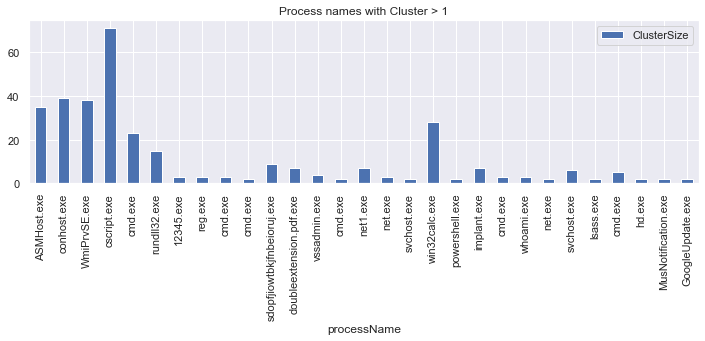
# Looking at the variability of commandlines and process image paths
import seaborn as sns
sns.set(style="darkgrid")
proc_plot = sns.catplot(y="processName", x="commandlineTokensFull",
data=feature_procs.sort_values('processName'),
kind='box', height=10)
proc_plot.fig.suptitle('Variability of Commandline Tokens', x=1, y=1)
proc_plot = sns.catplot(y="processName", x="pathLogScore",
data=feature_procs.sort_values('processName'),
kind='box', height=10, hue='isSystemSession')
proc_plot.fig.suptitle('Variability of Path', x=1, y=1);
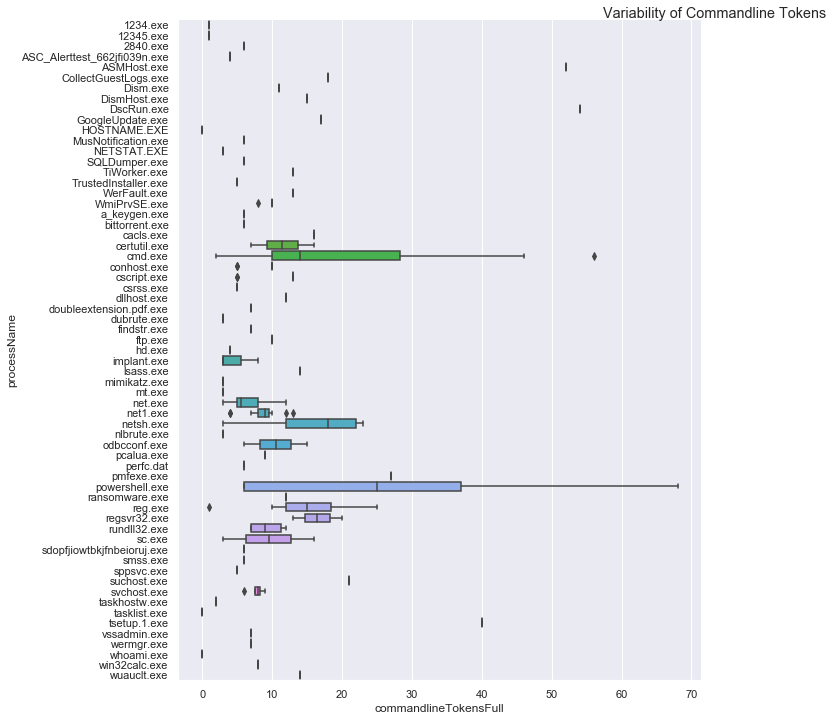
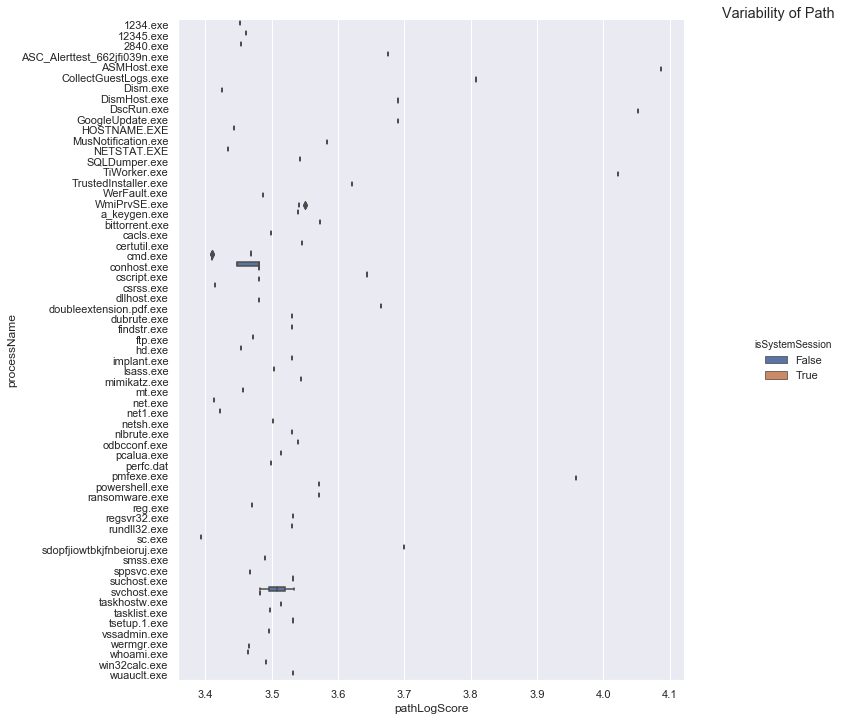
The top graph shows that, for a given process, some have a wide variability in their command line content while the majority have little or none. Looking at a couple of examples - like cmd.exe, powershell.exe, reg.exe, net.exe - we can recognize several common command line tools.
The second graph shows processes by full process path content. We wouldn’t normally expect to see variation here - as is the cast with most. There is also quite a lot of variance in the score making it a useful proxy feature for unique path name (this means that proc1.exe and proc2.exe that have the same commandline score won’t get collapsed into the same cluster).
Any process with a spread of values here means that we are seeing the same process name (but not necessarily the same file) is being run from different locations.
display(clus_events.sort_values('ClusterSize')[['TimeGenerated', 'LastEventTime',
'NewProcessName', 'CommandLine',
'ClusterSize', 'commandlineTokensFull',
'pathScore', 'isSystemSession']])
TimeGenerated |
LastEventTime |
NewProcessName |
CommandLine |
ClusterSize |
commandlineTokensFull |
pathScore |
isSystemSession |
|
|---|---|---|---|---|---|---|---|---|
46 |
2019-01-15 04:23:43.103 |
2019-01-15 05:15:20.623 |
C:DiagnosticsUserTmpreg.exe |
.reg not /domain:everything that /sid:shines is /krbtgt:golden ! |
1 |
16 |
2951 |
False |
356 |
2019-01-15 04:23:43.103 |
2019-01-15 05:15:20.623 |
C:Program FilesMicrosoft Monitoring AgentAgentHealth Service StateResources222pmfexe.exe |
“C:Program FilesMicrosoft Monitoring AgentAgentHealth Service StateResources222pmfexe.exe… |
1 |
27 |
9108 |
True |
301 |
2019-01-15 04:23:43.103 |
2019-01-15 05:15:20.623 |
C:WindowsSystem32cmd.exe |
“cmd” |
1 |
2 |
2570 |
True |
256 |
2019-01-15 04:23:43.103 |
2019-01-15 05:15:20.623 |
C:WindowsAzureGuestAgent_2.7.41491.901_2019-01-14_202614CollectGuestLogs.exe |
“CollectGuestLogs.exe” -Mode:ga -FileName:C:WindowsAzureCollectGuestLogsTemp710dc858-9c96-4df… |
1 |
18 |
6421 |
True |
219 |
2019-01-15 04:23:43.103 |
2019-01-15 05:15:20.623 |
C:WindowsSystem32wermgr.exe |
C:Windowssystem32wermgr.exe -upload |
1 |
7 |
2922 |
True |
198 |
2019-01-15 04:23:43.103 |
2019-01-15 05:15:20.623 |
C:DiagnosticsUserTmpcmd.exe |
cmd /c echo “ SYSTEMINFO && SYSTEMINFO && DEL “ |
1 |
17 |
2941 |
False |
195 |
2019-01-15 04:23:43.103 |
2019-01-15 05:15:20.623 |
C:DiagnosticsUserTmpcmd.exe |
cmd /c “cd /d “C:inetpubwwwroot”&c:windowssystem32inetsrvappcmd set config “Default Web S… |
1 |
39 |
2941 |
False |
# Look at clusters for individual process names
def view_cluster(exe_name):
display(clus_events[['ClusterSize', 'processName', 'CommandLine', 'ClusterId']][clus_events['processName'] == exe_name])
view_cluster('reg.exe')
ClusterSize |
processName |
CommandLine |
ClusterId |
|
|---|---|---|---|---|
46 |
1 |
reg.exe |
.reg not /domain:everything that /sid:shines is /krbtgt:golden ! |
-1 |
56 |
3 |
reg.exe |
.reg.exe add hkcusoftwaremicrosoftsomekeyRun /v abadvalue |
7 |
# Show all clustered processes
from msticpy.analysis.eventcluster import plot_cluster
# Create label with unqualified path
labelled_df = processes_on_host.copy()
labelled_df['label'] = labelled_df.apply(lambda x: x.NewProcessName.split("\\")[-1], axis=1)
%matplotlib inline
#%matplotlib notebook
plt.rcParams['figure.figsize'] = (15,10)
plot_cluster(dbcluster, labelled_df, x_data, plot_label='label', plot_features=[0,1], verbose=False, cut_off=3,
xlabel='CmdLine Tokens', ylabel='Path Score');
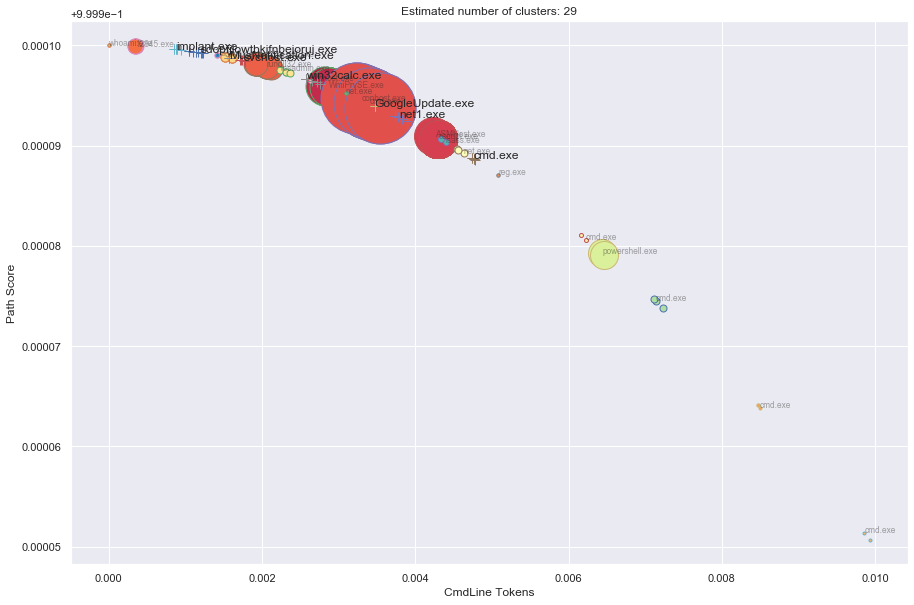
Timeline showing clustered vs. original data
# Show timeline of events - clustered events
clus_events.mp_plot.timeline(
overlay_data=processes_on_host,
title='Distinct Host Processes (bottom) and All Processes (top)'
)
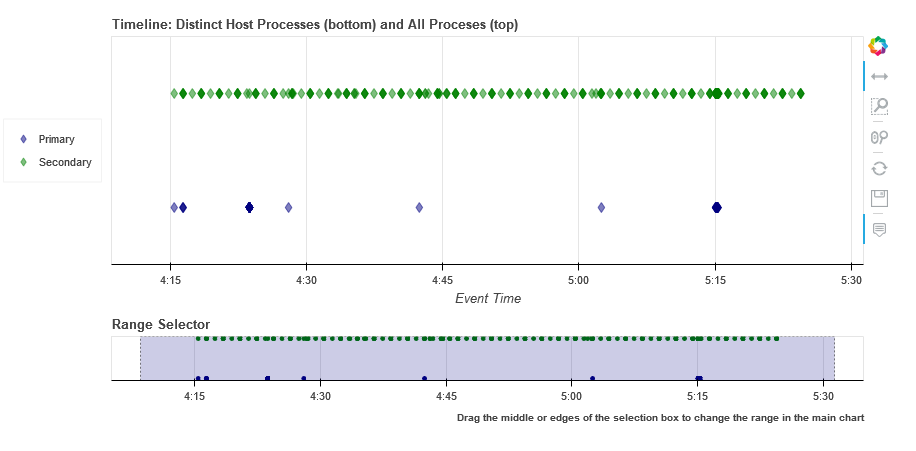
Host Logons
Since the number of logon events may be large and, in the case of system logons, very repetitive, we use clustering to try to identity logons with unique characteristics.
In this case we use the numeric score of the account name and the logon type (i.e. interactive, service, etc.). The results of the clustered logons are shown below along with a more detailed, readable printout of the logon event information. The data here will vary depending on whether this is a Windows or Linux host.
from msticpy.analysis.eventcluster import dbcluster_events, add_process_features, _string_score
host_logons = pd.read_csv('data/host_logons.csv',
parse_dates=["TimeGenerated"],
infer_datetime_format=True)
logon_features = host_logons.copy()
logon_features['AccountNum'] = host_logons.apply(lambda x: _string_score(x.Account), axis=1)
logon_features['LogonHour'] = host_logons.apply(lambda x: x.TimeGenerated.hour, axis=1)
# you might need to play around with the max_cluster_distance parameter.
# decreasing this gives more clusters.
(clus_logons, _, _) = dbcluster_events(data=logon_features, time_column='TimeGenerated',
cluster_columns=['AccountNum',
'LogonType'],
max_cluster_distance=0.0001)
print('Number of input events:', len(host_logons))
print('Number of clustered events:', len(clus_logons))
print('\nDistinct host logon patterns:')
display(clus_logons.sort_values('TimeGenerated'))
Number of input events: 14
Number of clustered events: 3
Distinct host logon patterns:
Account |
EventID |
TimeGenerated |
Computer |
SubjectUserName |
LogonHour |
Clustered |
ClusterId |
ClusterSize |
FirstEventTime |
LastEventTime |
|
|---|---|---|---|---|---|---|---|---|---|---|---|
1 |
NT AUTHORITYSYSTEM |
4624 |
2019-01-15 01:42:28.340 |
MSTICAlertsWin1 |
MSTICAlertsWin1$ |
5 |
True |
1 |
11 |
2019-01-15 01:42:28.340 |
2019-01-15 05:15:14.453 |
0 |
MSTICAlertsWin1MSTICAdmin |
4624 |
2019-01-15 04:28:33.090 |
MSTICAlertsWin1 |
MSTICAlertsWin1$ |
5 |
True |
0 |
2 |
2019-01-15 04:28:33.090 |
2019-01-15 05:15:02.980 |
2 |
MSTICAlertsWin1adm1nistrator |
4624 |
2019-01-15 05:15:06.363 |
MSTICAlertsWin1 |
5 |
False |
-1 |
1 |
2019-01-15 05:15:06.363 |
2019-01-15 05:15:06.363 |
# Display logon details
nbdisplay.display_logon_data(clus_logons)
### Account Logon
Account: adm1nistrator
Account Domain: MSTICAlertsWin1
Logon Time: 2019-01-15 05:15:06.363000
Logon type: 3 (Network)
User Id/SID: S-1-5-21-996632719-2361334927-4038480536-1066
SID S-1-5-21-996632719-2361334927-4038480536-1066 is local machine or domain account
Session id '0xfb5ee6'
Subject (source) account: -/-
Logon process: NtLmSsp
Authentication: NTLM
Source IpAddress: fe80::38dc:e4a9:61bd:b458
Source Host: MSTICAlertsWin1
Logon status: nan
### Account Logon
Account: MSTICAdmin
Account Domain: MSTICAlertsWin1
Logon Time: 2019-01-15 04:28:33.090000
Logon type: 4 (Batch)
User Id/SID: S-1-5-21-996632719-2361334927-4038480536-500
SID S-1-5-21-996632719-2361334927-4038480536-500 is administrator
SID S-1-5-21-996632719-2361334927-4038480536-500 is local machine or domain account
Session id '0xfaac27'
Subject (source) account: WORKGROUP/MSTICAlertsWin1$
Logon process: Advapi
Authentication: Negotiate
Source IpAddress: -
Source Host: MSTICAlertsWin1
Logon status: nan
### Account Logon
Account: SYSTEM
Account Domain: NT AUTHORITY
Logon Time: 2019-01-15 01:42:28.340000
Logon type: 5 (Service)
User Id/SID: S-1-5-18
SID S-1-5-18 is LOCAL_SYSTEM
Session id '0x3e7' System logon session
Subject (source) account: WORKGROUP/MSTICAlertsWin1$
Logon process: Advapi
Authentication: Negotiate
Source IpAddress: -
Source Host: -
Logon status: nan
Comparing All Logons with Clustered results relative to Alert time line
# Show timeline of events - all logons + clustered logons
# ref marker indicates
logon_data = {"Clustered": {"data": clus_logons},
"All Logons": {"data": host_logons}}
logon_data.mp_plot.timeline(
source_columns=['Account', 'LogonType'],
ref_event=clus_logons.iloc[0],
title='All Host Logons', legend="inline"
)
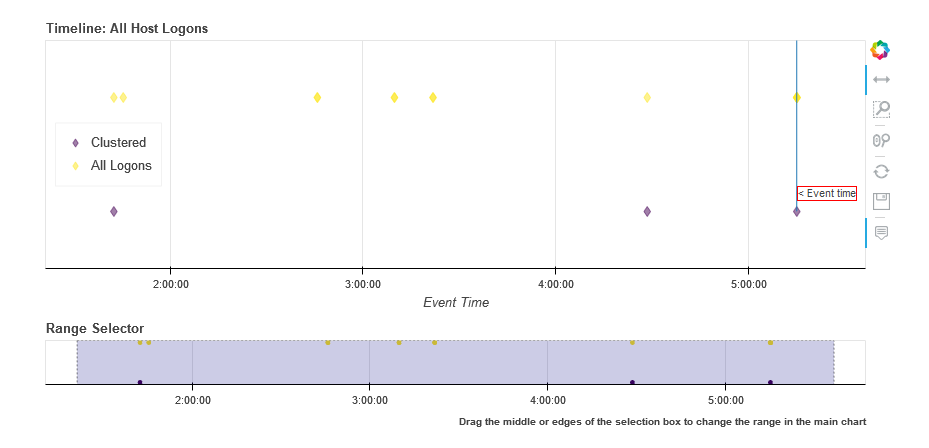
View Process Session and Logon Events in Timelines
This shows the timeline of the clustered logon events with the process tree obtained earlier. This allows you to get a sense of which logon was responsible for the process tree session whether any additional logons (e.g. creating a process as another user) might be associated with the alert timeline.
Tip
Use the pan and zoom tools to align the timelines since the data may be over different time ranges.
# Show timeline of events - all events
clus_logons.mp_plot.timeline(
source_columns=['Account', 'LogonType'],
title='Clustered Host Logons',
height=200
)
process_tree = pd.read_csv('data/process_tree.csv',
parse_dates=["TimeGenerated"],
infer_datetime_format=True)
process_tree.mp_plot.timeline(title='Alert Process Session', height=200)
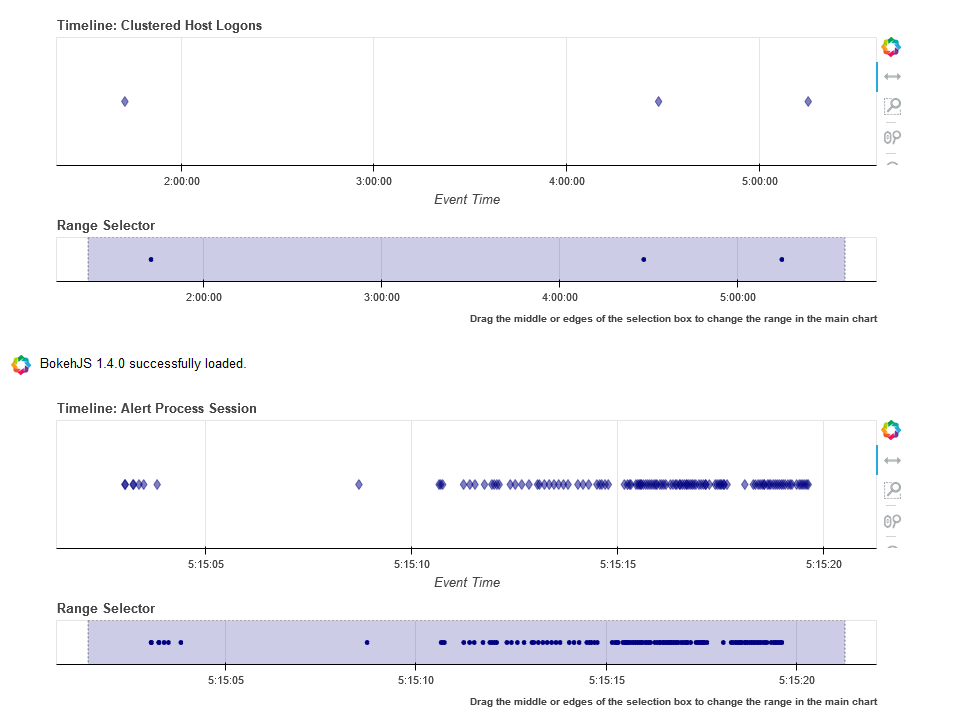
clus_logons.mp_plot.timeline(
group_by="Account",
source_columns=['Account', 'LogonType'],
title='Clustered Host Logons',
legend="right",
yaxis=True
)
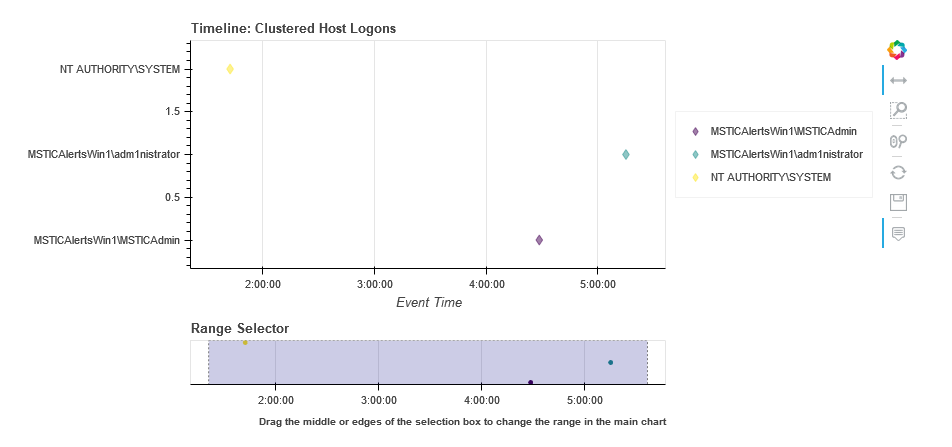
# Counts of Logon types by Account
host_logons[['Account', 'LogonType', 'TimeGenerated']].groupby(['Account','LogonType']).count()
Account |
LogonType |
TimeGenerated |
|---|---|---|
MSTICAlertsWin1MSTICAdmin |
4 |
2 |
MSTICAlertsWin1adm1nistrator |
3 |
1 |
NT AUTHORITYSYSTEM |
5 |
11 |